Download raPPPid from GitHub and follow the instructions provided in the README
Open Matlab and navigate to the WORK folder of raPPPid. Start the GUI with
raPPPid()Please note that the GUI might look slightly different depending on your raPPPid version.
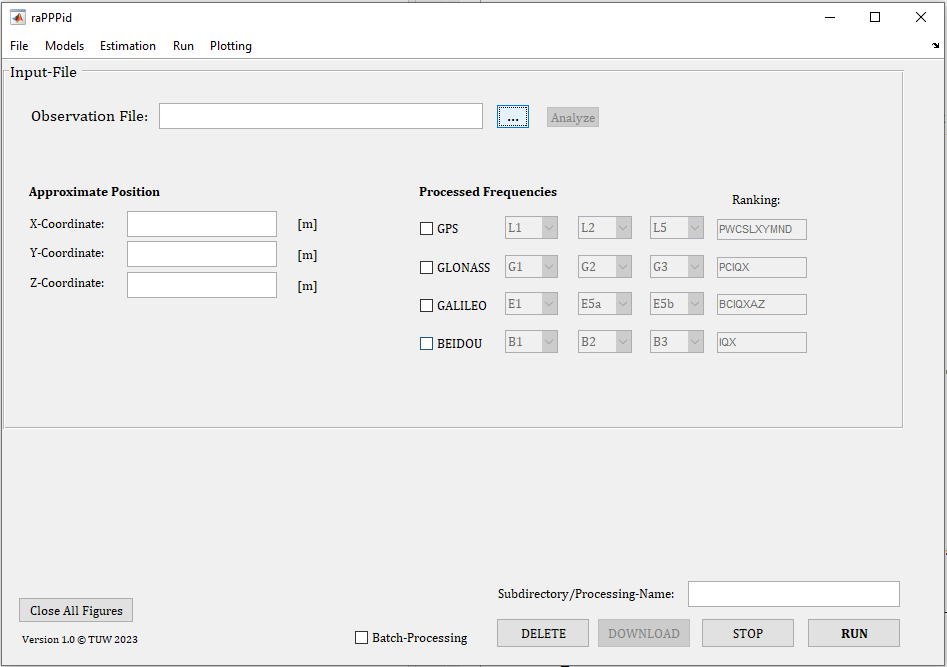
To perform your first processing you will need a RINEX observation file. You can use one of the following commands to either download a RINEX observation file into the raPPPid data folder or to copy locally saved RINEX files into the raPPPid data folder. Note that these commands will only work after you have opened the GUI, as the folders will have been added to the Matlab search path.
DownloadDaily30sIGS({'GRAZ00AUT'}, 001, 2020) % download
CopyData2Folders() % select and copy
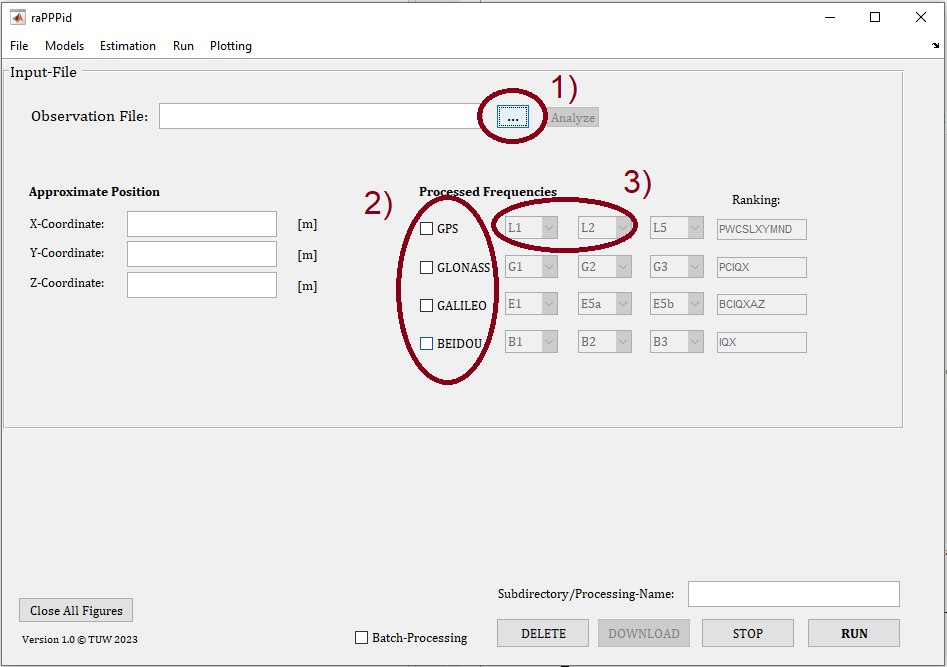
Now you can load your RINEX observation file into the GUI with the pushbutton "..." (1). Navigate to your RINEX file in the folder of the year (e.g., 2020) and the day of the year (e.g., 001). Open the RINEX file (e.g., GRAZ00AUT_R_20200010000_01D_30S_MO.rnx). You will get a list of the observed GNSS and frequencies. Press OK. To prepare your first processing, disable all other GNSS except GPS with the GNSS checkboxes (2) and make sure that only the first two GPS frequencies (L1 and L2) are activated (3).
Afterward, your GUI should look similar to the following. You can hit the "RUN" button to start your first processing.
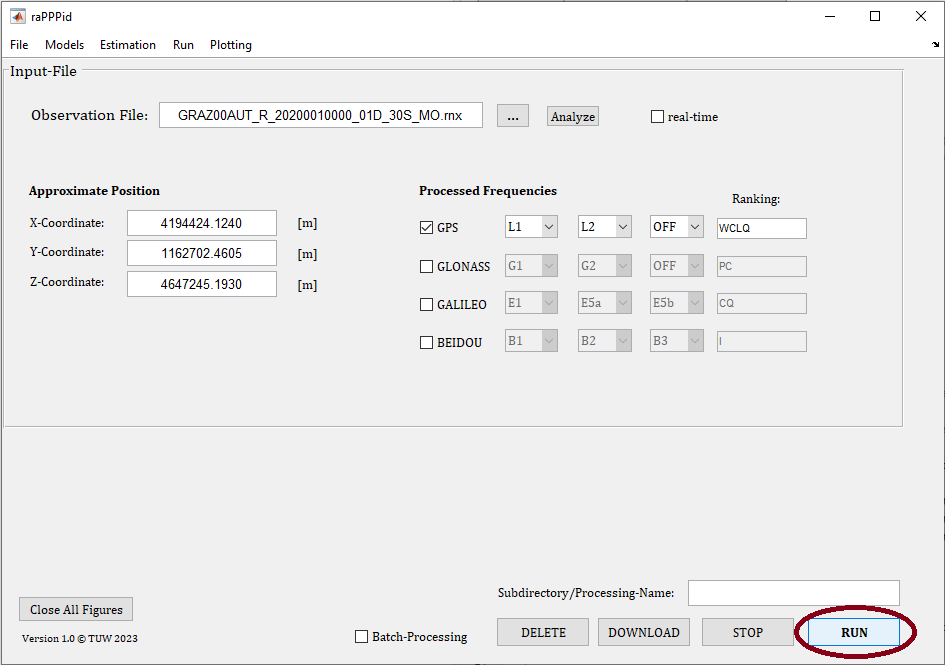
After some time, the processing is finished and a simple coordinate plot opens. To create more plots, you should change to the Single Plot panel of the GUI. You find details about this panel here: Single-Plot
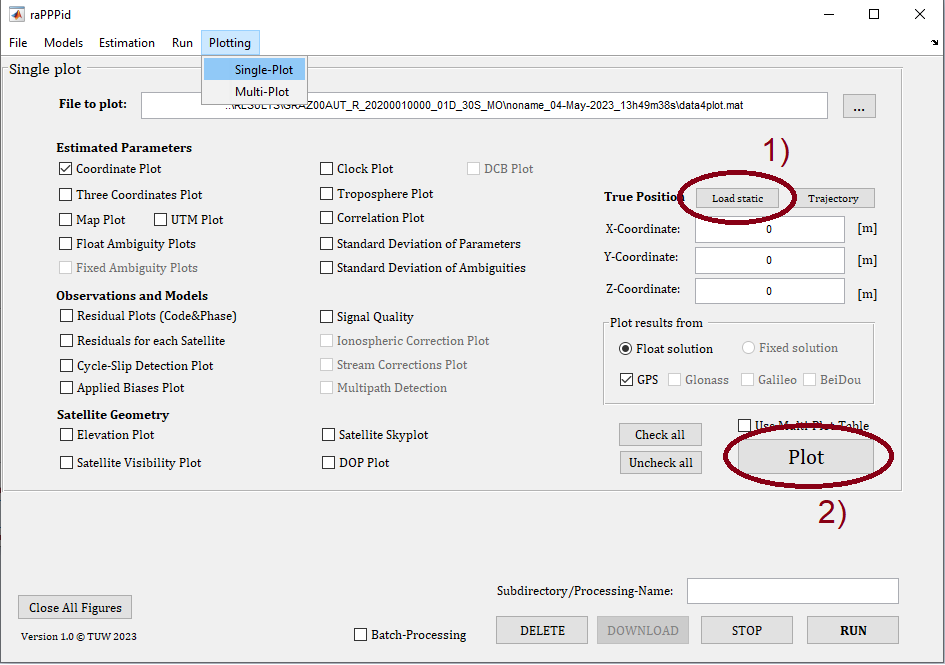
The data of the last processing is automatically selected and you can enable plots with a multitude of checkboxes. Load the true position, choose the Three Coordinates Plot, and create plots with the marked pushbuttons. Your resulting plot should look similar to the following screenshot.
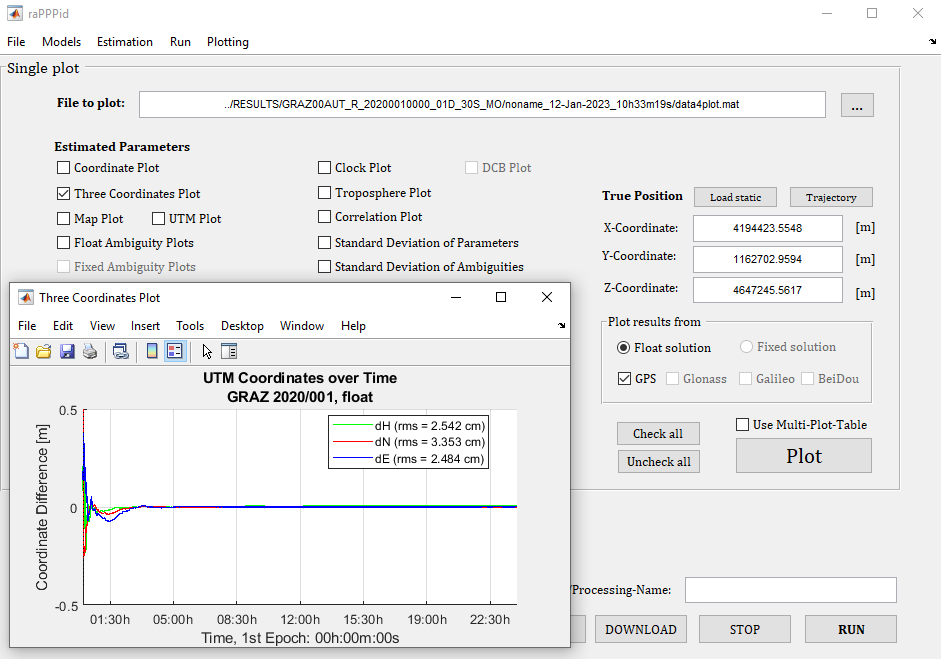
Well done, you have successfully completed your first PPP processing! This was a simple example, a GPS-only float solution for all the data contained in the RINEX observation file. You have used the IGS final satellite orbit & clock product and CAS Multi-GNSS DCBs as precise satellite orbits, clocks, and biases. Check the output in the RESULT folder of raPPPid:
OpenResultsFolder()Not bad for a first try. Now you should play around with different settings and check the results: Try loading one of the provided parameter files. Add more GNSS to your PPP solution! Add resets, for example, at every full hour - then you can create Multi-Plots and study the convergence behaviour. Good luck and have fun!
Jump to Table of Content