Download raPPPid from GitHub and follow the instructions provided in the README.
Open Matlab and navigate to the WORK folder of raPPPid. Start the GUI with
raPPPid()The GUI might look slightly different depending on your raPPPid version.
You need a RINEX observation file to calculate your first PPP-AR solution. Therefore, use the following command:
DownloadDaily30sIGS('BRUX00BEL', 321, 2022)
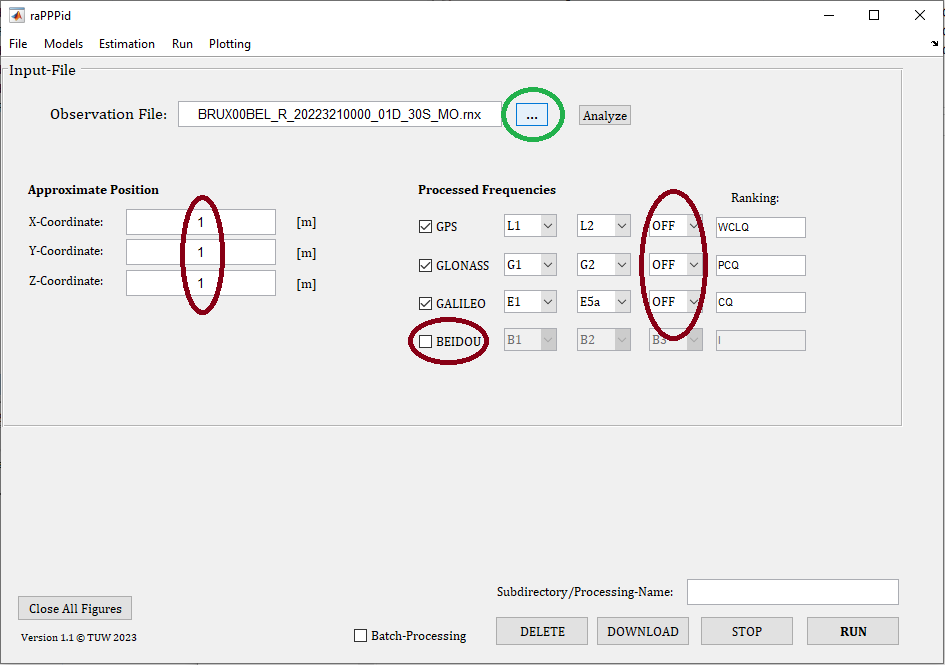
You can load your RINEX observation file into the GUI with the pushbutton ‘…’ (green cycle). Navigate to your RINEX file in the folder of the year (2022) and the day of the year (321). Open the downloaded RINEX file. After that, set the third frequency to OFF and disable BeiDou (dark red cycles). Furthermore, set the approximate position to [1, 1, 1] - note that this has no effect on the results because the coordinates get a very high initial noise anyway.
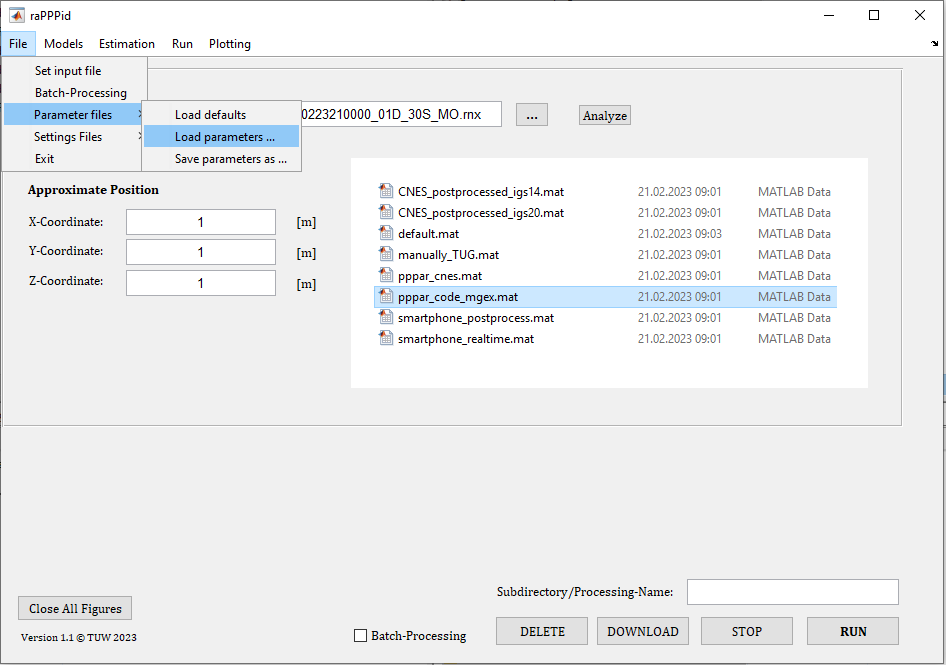
Load the parameter file "pppar_code_mgex.mat". This configuration is provided as a starting point for a PPP-AR solution with CODE MGEX satellite products. Since CODE MGEX products use their own ANTEX files (e.g., I20.ATX or M20.ATX), you must download them before the first processing with the following command.
downloadAntexFromCODE
Please change the ANTEX file to M20.ATX. As of July 2025, this ANTEX file appears to be the correct choice for this dataset.
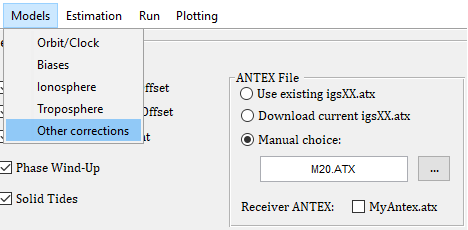
Everything is ready. Please press the 'RUN' button.
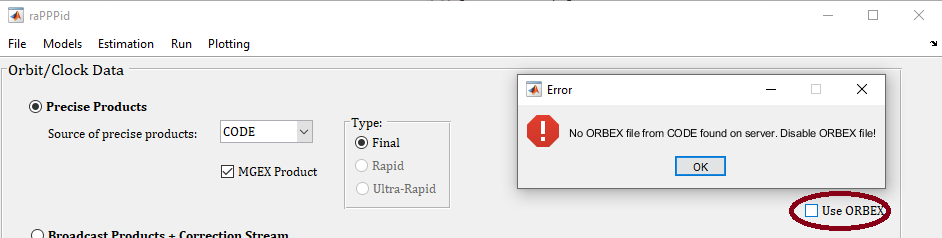
If you get the error on the screenshot, consider disabling the use of attitude information from the ORBEX file on the panel Orbit/Clock Data. Anyway, the processing should be successful since the IGS convention is used instead.
Well done! You have calculated your first PPP-AR solution. Check the RESULTS folder and the plotting panels of the GUI and visualize your results. The three coordinates plot should look similar to the provided screenshot(consider loading static reference coordinates!). Please note that the PPP-AR results have improved with version 4.0 of raPPPid,
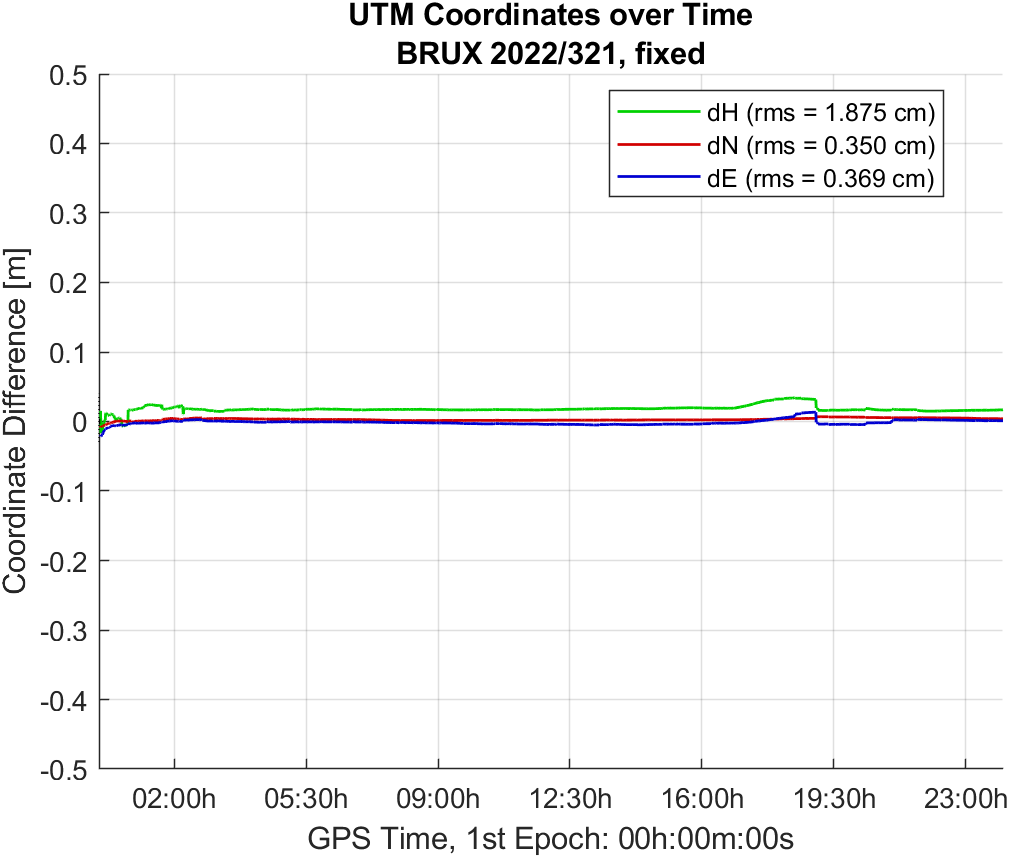
Consider adding a reset of the solution (e.g., every 30 minutes) and do a reprocessing. Load the created result folder into the Multi-Plot Table and try some plots. For example, the Position Convergence Multi-Plot should look similar to the provided screenshot.
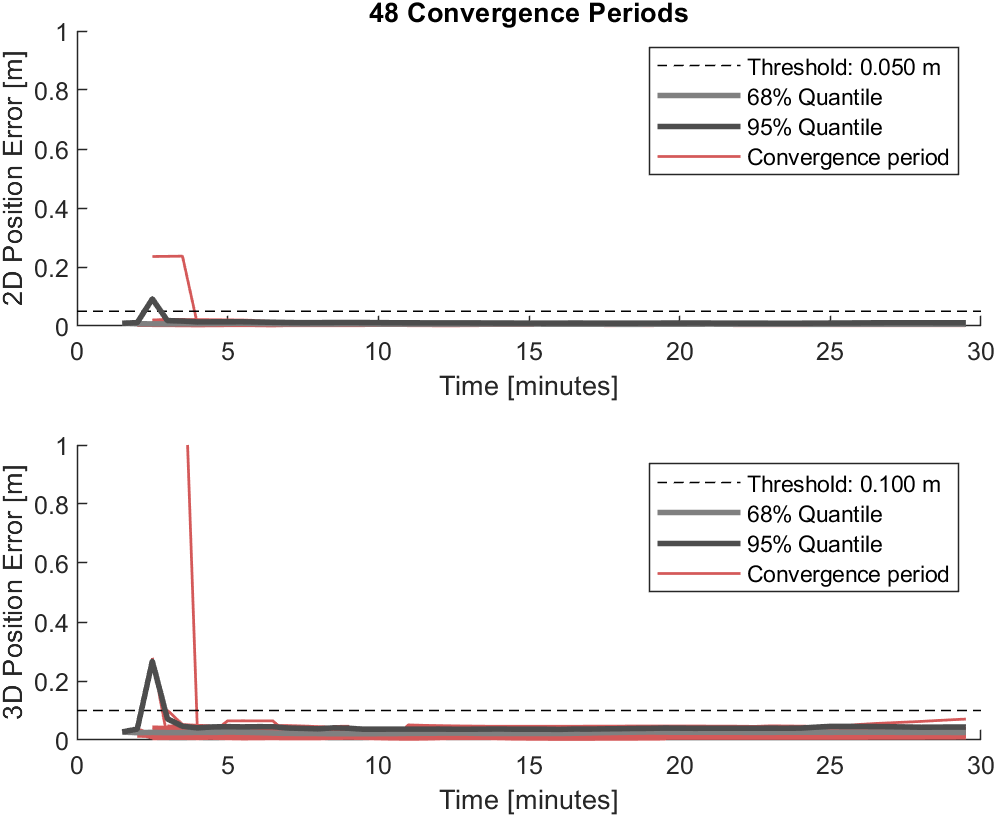
Jump to Table of Content